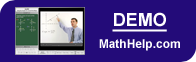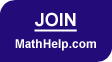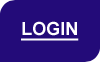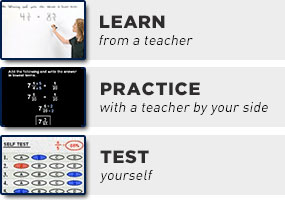Numerical Approximation of Zeroes: A Program for the TI-84
Purplemath
If you're willing to take a little time, you can learn to write programs on your graphing calculator. Programming is a useful skill, and I highly recommend that you at least dabble, as it can be a great exercise in logic and planning.
Content Continues Below
Teaching a fellow student something that he missed while he was out sick requires that you *really* understand the material. Designing a program has much the same effect.
How do you write a good program?
To write a good program, one usually starts with what is called "pseudo-code", which is a sketch of the general logic of the program. One should also try to think of at least the common user mistakes, and have the program check for them.
In other words, you decide what you want the program to do, and figure out the steps needed to accomplish the task. Another important thing to do — especially if you don't want to be dealing with the program hanging or crashing — is to try to anticipate problems. For approximating zeroes numerically, the user could, say, put in bad test points (such as points between which the function doesn't actually cross the axis). A good program would anticipate this and make allowances.
Where can I get your program for approximating zeroes?
If you have a TI-84 calculator, you can download a program I wrote (available at https://www.purplemath.com/modules/polysolv/ZEAPPROX.8xp). If you do not have the ability to connect your TI-84 to your computer in order to upload the file directly, you can enter the program yourself; the coding is below. I think the program will also work on a TI-83. For other calculator models, you can imitate the logic, but the specific commands used by your model will differ from those displayed below.
In what follows, "STO>" means "store in", "ClrHome" means "clear screen", "!=" means "not equal to", "Disp" means "display" (on the screen), and "Lbl" is "label" (for directing "Goto" commands). The purple bracketed items are explanatory comments, and are not entered as part of the coding.
[Clear the screen and introduce the program.]
ClrHome
Disp "THIS PROGRAM"
Disp "WILL FIND THE"
Disp "APPROXIMATE"
Disp "VALUES OF ZEROES"
Disp "BETWEEN BOUNDS"
Disp "THAT YOU SUPPLY."
Disp " [ENTER]"
Pause
[The following label lets you re-run the program without re-running the introduction.]
Lbl N4
[Check that the function is entered. Accept the function, if it is not already stored elsewhere.]
ClrHome
Menu("IS F(X) IN Y1?","YES",N1,"NO",N2)
[Go here if function needs to be entered; otherwise, go to N1.]
Lbl N2
[Explain required formatting for entry, and accept entry.]
ClrHome
Disp "ENTER F(X)"
Disp "INSIDE QUOTE"
Disp "MARKS."
Disp " "
Input "Y1 =",Y1
[Go here if function is already stored elsewhere.]
Lbl N1
[Clear screen and request bounds on the zero.]
ClrHome
Disp "ENTER THE LOWER"
Disp "(LEFT-HAND)"
Disp "BOUND, A."
Disp " "
Input "A =",A
ClrHome
Disp "ENTER THE UPPER"
Disp "(RIGHT-HAND)"
Disp "BOUND, B."
Disp " "
Input "B =",B
[Check that "lower bound" is actually lower than "upper bound". If not, go to re-entry menu at N5.]
If A≥B
Then
ClrHome
Disp "THE LOWER BOUND"
Disp "MUST BE LESS"
Disp "THAN THE UPPER."
Disp " "
Disp " [ENTER]"
Pause
ClrHome
Goto N5
End
[Find y-values at given bounds.]
A STO> X:Y1 STO> C
B STO> X:Y1 STO> D
[Check that y-values have opposite signs. If not, go to re-entry menu at N5.]
If (((C<0) and (D<0)) or ((C>0) and (D>0)))
Then
ClrHome
Disp "THERE IS NO SIGN"
Disp "CHANGE BETWEEN"
Disp "F(A) AND F(B)."
Disp " "
Disp " [ENTER]"
Pause
ClrHome
Goto N5
Else
ClrHome
Goto N6
End
[If there is a problem with the entered bounds, offer to take new bounds, or to quit.]
Lbl N5
Menu("TRY NEW BOUNDS?","YES",N1,"NO (QUIT)",N9)
[Come here once bounds are okay.]
Lbl N6
[Clear screen and see if either bound is itself a zero.]
ClrHome
A STO> X
If Y1=0
Then
Disp "THE ZERO IS AT"
Disp "A =",A
Pause
Goto N7
End
B STO> X
If Y1=0
Then
Disp "THE ZERO IS AT"
Disp "B =",B
Pause
Goto N7
End
[Come here to enter the desired accuracy.]
ClrHome
Lbl N3
[Clear the screen and request desired accuracy for the zero.]
ClrHome
Disp "ENTER DESIRED"
Disp "NUMBER OF"
Disp "DECIMAL PLACES"
Disp "OF ACCURACY,"
Disp "WITH N ≤ 9."
Disp " "
Input "N =",N
[Check the validity of the value for "number of decimal places". Allow for re-entering or quitting.]
If ((N≤0) or (N>9) or (int(N)–N != 0))
Then
ClrHome
Disp "THE NUMBER OF"
Disp "DECIMAL PLACES"
Disp "MUST BE SET TO"
Disp "1, 2, 3, 4, 5,"
Disp "6, 7, 8, OR 9."
Disp " [ENTER]"
Pause
ClrHome
Menu("PICK NEW N?","YES",N3,"NO (QUIT)",N9)
End
{Store the initial bounds in variables for computation.]
A STO> V
B STO> W
[Check to see if the bounds are already sufficiently close together.]
If abs(W–V)≤10^(–N)
Then
(W+Y)/2 STO> X
Goto N8
End
[Clear the screen and put up a message to let the user know the program is running.]
ClrHome
Disp "WORKING..."
[Do the following until either you find the exact zero or you find a sufficient approximation.]
While ((abs(W–V)>10^(–N)) and (Y1 != 0))
V STO> X:Y1 STO> C
(W+V)/2 STO> X:Y1 STO> D
[Check the signs on the y-values to pick which end the midpoint needs to replace.]
If (((C<0) and (D<0)) or ((C>0) and (D>0)))
Then
X STO> V
Else
X STO> W
End
End
[Come straight here if computations are unnecessary.]
Lbl N8
[Fix the display at the chosen number of decimal places. Clear the screen to display result.]
Fix N
ClrHome
[Check to see if the zero is apparently exact or approximate. Return the appropriate message.]
If Y1=0
Then
Disp "THE EXACT ZERO"
Disp "IS AT X ="
Disp X
Else
Disp "THE ZERO IS AT"
Disp "ABOUT X ="
Disp X
End
Pause
[Come here when the program has successfully found a zero.]
Lbl N7
[Clear screen and offer options: quitting, or re-running various aspects of the program.]
ClrHome
Menu("WHAT NOW?","QUIT",N9,"NEW F(X)",N4,"NEW BOUNDS",N1,"NEW ACCURACY",N3)
[Come here when the program is done, and do some clean-up before quitting.]
Lbl N9
[Return calculator's number display to "floating point". Clear the screen. End the program.]
Float
ClrHome
Stop
Feel free to use or modify the above program. Just make sure you understand the logic of it.
URL: https://www.purplemath.com/modules/numericp.htm
Select a Course Below
Standardized Test Prep
Homeschool Math
© 2024 Purplemath, Inc. All right reserved. Web Design by ![]()